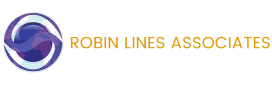Leading and Engaging Remote Teams
In our previous article, we looked over the basics of video conferencing, but how do you make your meeting a success? Today we’re going to be looking at methods to keep people engaged, particularly in team meetings.
Maintaining Order and Encouraging Contributions
It’s important to keep people engaged. The best way to do this is to ensure that everybody can contribute. That can be difficult when it’s hard to know when to speak. For those trying to listen, there is nothing more frustrating than several people talking over each other. Fortunately, many video conferencing platforms have anticipated this problem and provide different ways to allow people to contribute while simultaneously keeping things ordered.
For example, in Zoom, there is both a text chat feature and raise-hand function. This means that people can type out their thoughts, comments and questions on the fly, or raise their hand if they want to say something in voice chat.
You should make an effort to understand the functionality of your video conferencing system and create a set of simple guidelines to let people know the process for contributing to the meeting. Distribute these guidelines a few days before the meeting to give people the chance to learn and understand them.
Encourage People to Mute their Mics When They’re Not Speaking
Some video conferencing platforms allow the room leader to mute the non-active speaker. If that functionality is unavailable, it’s best to encourage people to use ‘push-to-talk’. Alternatively, they could use any available software mute or the physical mute button for their microphone. This helps not only to keep the chat free of coughs or other interruptions but typical background noises such as music, outdoor sounds or pets.
Encourage Contribution
To prevent people’s minds from drifting, it is good practice for the facilitator to regularly canvas opinions from the group. You can encourage them to type an answer into chat, or go through them one-by-one to allow them to speak. However, you do it, taking the time to enable people to speak up not only aids overall meeting engagement, but it can also help overcome the nerves of some who are perhaps more self-conscious about video conferencing than others.
Read the Room
It’s good practice to ask that everyone has a webcam available for a video conference. Some people might have good reasons for not having one, such as working on desktop computers which are not always sold with cameras included. If possible, however, it’s best to try and encourage these people to get a camera or even send them one if practical.
The reason you want everyone on camera is two-fold. First, it helps mitigate some of the isolation your people may be experiencing working from home. They can see some friendly faces and have more honest and open interactions with each other.
Secondly, it helps you to read the room – to identify who might be distracted, upset, confused, etc. You can keep an eye on people’s facial expressions and body language to assess where people are. If you get the sense that somebody is feeling left out of the conversation, you might want to try and be more proactive in including them. Should someone not be paying attention, you may want to ask if they can stick around for a private one-to-one to get a sense of whether they need additional support.
Try to Keep it Short
Particularly when dealing with larger groups, you want to try and prevent people from taking up large chunks of time speaking. We know that some people are naturally more verbose than others, so people must try and get to the point quickly.
You also want to keep the meetings as short as is reasonable. It’s uncomfortable to stare at screens for too long without a break. If you simply must have a longer session, factor in natural breaks every half-hour or so to allow people to stretch their legs, grab a coffee, nip to the toilet or attend to their families. You will find meetings are far more productive when you can keep people relaxed.
Seek Feedback
When the meeting is concluded, ask everybody who attended to send some feedback about the meeting. Make sure they include any difficulties they may have had, such as problems hearing certain people, keeping up with the different opinions being expressed, or anything else that may have dampened their experience.
You will also want to confirm that they understand any measures agreed upon in the meeting, or any assignments handed out.
Use the feedback to work to tailor people’s experiences for the next meeting, and you’ll soon be able to engage in remote sessions with more confidence.